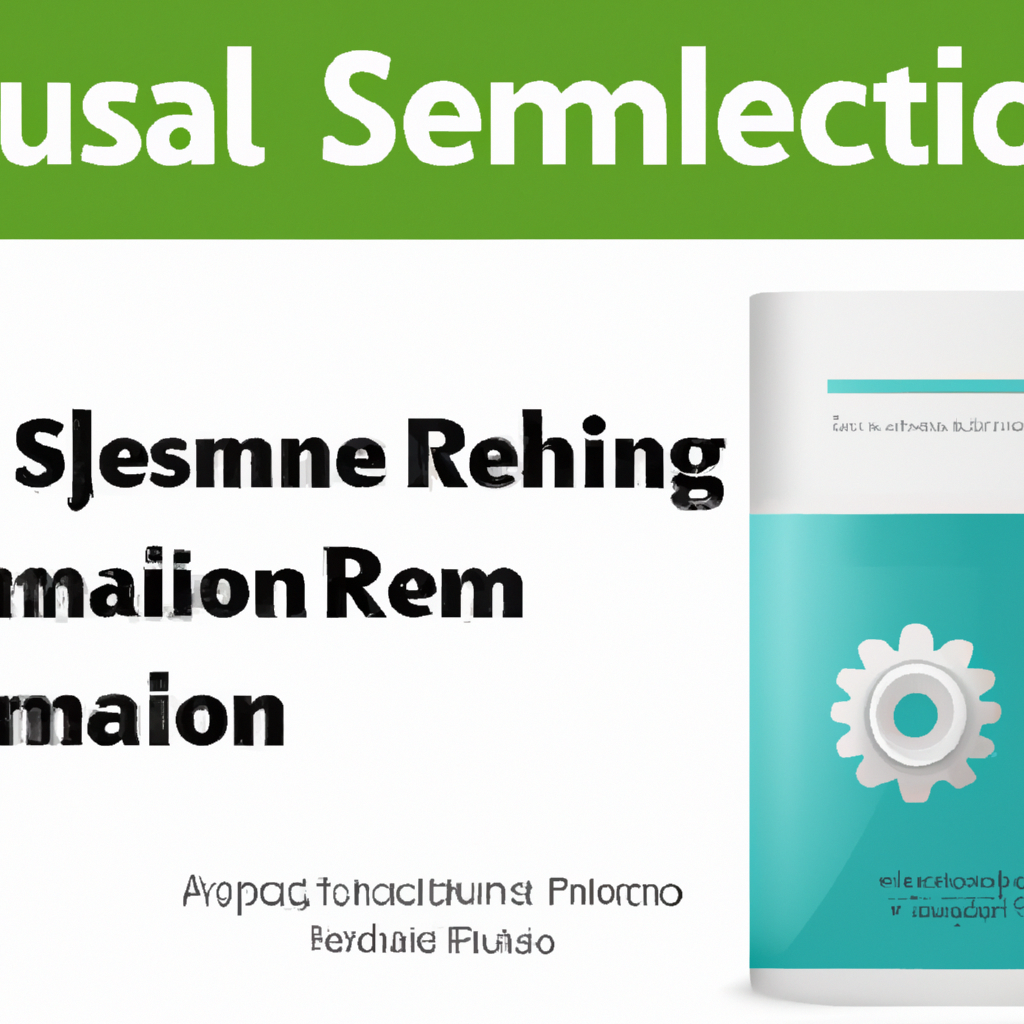Selenium Automation Guide: Comprehensive Examples and Best Practices
In the fast-paced world of software development, automation testing has become an essential practice to ensure product reliability and reduce manual effort. Selenium stands out as one of the most powerful and popular open-source automation frameworks for web applications. This selenium automation guide provides real-world examples, step-by-step instructions, and essential tips to help you master the art of Selenium automated testing.
What is Selenium Automation?
Selenium is a suite of tools designed to automate web browsers across different platforms. Its main components include Selenium WebDriver, Selenium IDE, and Selenium Grid. Automation with Selenium helps testers and developers perform regression testing, smoke testing, and functional testing efficiently. By leveraging Selenium, teams can execute repetitive test cases, validate web elements, and accelerate the development lifecycle.
Key Features of Selenium
- Supports multiple programming languages: Java, Python, C#, Ruby, and JavaScript
- Cross-browser compatibility (Chrome, Firefox, Safari, Edge, etc.)
- Parallel test execution with Selenium Grid
- Integration with CI/CD tools and test frameworks
- Rich community support and extensive documentation
Getting Started: Setting Up Selenium WebDriver
Before diving into Selenium automation examples, you need to set up your test environment. Below is a step-by-step guide for configuring Selenium WebDriver with Python—a preferred language for many automation testers.
Step 1: Install Python and Pip
# Download Python from the official website and install it. # Pip usually comes bundled with Python 3.x.
Step 2: Install Selenium Package
pip install selenium
Step 3: Download WebDriver
Each browser (e.g., Chrome, Firefox) requires a driver. Download ChromeDriver or GeckoDriver for your browser version and place it in your system path.
Selenium Automation Guide: Example Test Script
Let’s review a simple yet practical Selenium automation example: opening a browser, navigating to a website, searching for a keyword, and verifying the result.
Python Selenium Example: Google Search
from selenium import webdriver
from selenium.webdriver.common.keys import Keys
# Initialize driver (replace with the path to your chromedriver)
driver = webdriver.Chrome(executable_path='path/to/chromedriver')
# Step 1: Open Google
driver.get("https://www.google.com")
# Step 2: Locate the search box and enter a query
search_box = driver.find_element("name", "q")
search_box.send_keys("selenium automation guide examples")
search_box.send_keys(Keys.RETURN)
# Step 3: Validate the results
assert "selenium automation guide examples" in driver.page_source
# Step 4: Close the browser
driver.quit()
This script demonstrates the fundamental steps in a selenium automated test case: launching the browser, interacting with elements, and asserting results. Such scripts form the foundation of robust selenium testing frameworks.
Advanced Selenium Automation Examples
Once you master the basics, you can create more sophisticated automation scenarios:
- Data-driven testing: Execute the same test with multiple sets of input data.
- Page Object Model (POM): Organize test code for maintainability and reusability.
- Integration with CI/CD: Automate tests as part of your deployment pipeline.
- Headless browser testing: Run tests without opening the browser UI for faster execution.
Selenium Page Object Model (POM) Example
Page Object Model is a design pattern that helps you create an object repository for web UI elements. Here’s a brief example:
class GoogleSearchPage:
def __init__(self, driver):
self.driver = driver
self.search_box_name = "q"
def enter_search(self, text):
self.driver.find_element("name", self.search_box_name).send_keys(text)
def submit_search(self):
self.driver.find_element("name", self.search_box_name).send_keys(Keys.RETURN)
# Usage
driver = webdriver.Chrome()
google_page = GoogleSearchPage(driver)
driver.get("https://www.google.com")
google_page.enter_search("selenium automation guide examples")
google_page.submit_search()
driver.quit()
Best Practices for Selenium Automation
- Use explicit waits to handle dynamic web elements.
- Keep locators and test data separate from test logic.
- Regularly update WebDriver and browser versions.
- Use assertions to validate outcomes.
- Leverage reporting tools for test results analysis.
Common Challenges and Solutions in Selenium Testing
Despite its advantages, Selenium automation can present challenges such as inconsistent element locators, browser compatibility issues, and synchronization problems. Here are some solutions:
- Element not found errors: Use explicit waits (
WebDriverWait) and reliable locators (IDs, XPaths). - Browser compatibility: Regularly test on multiple browsers and update drivers.
- Flaky tests: Review synchronization, use stable test environments, and avoid hard-coded sleeps.
Expanding Your Selenium Automation Skills
To become proficient in Selenium automation, continuously explore advanced topics such as:
- Integration with frameworks like pytest or TestNG
- Testing REST APIs alongside UI
- Mobile web automation using Appium
- Continuous Integration with Jenkins, GitLab CI, etc.
Regular practice, staying updated with new Selenium releases, and participating in the automation community will help you master selenium automation guide examples and become a skilled automation engineer.
Frequently Asked Questions (FAQ) About Selenium Automation
- Can Selenium automate desktop applications?
- No, Selenium is designed for web applications. For desktop automation, use tools like AutoIt or Winium.
- Is Selenium suitable for performance testing?
- Selenium is not built for load or performance testing, but it can be used for functional and regression testing.
- How do I handle authentication pop-ups in Selenium?
- Use browser profiles, Alert handling, or pass credentials in the URL (if supported).
Conclusion
This selenium automation guide has introduced you to the basics and advanced concepts of web automation testing with Selenium. With practical examples and best practices, you are equipped to start developing reliable and scalable automation suites. Experiment with the code samples, adapt them to your application, and explore the vast ecosystem of Selenium tools for optimal results.
Tags: automated test scripts, automation testing, page object model, python selenium, selenium automation guide examples, selenium best practices, selenium grid, selenium testing, selenium tutorial, selenium webdriver, web automation